Notifications in Edsby
Notification Settings
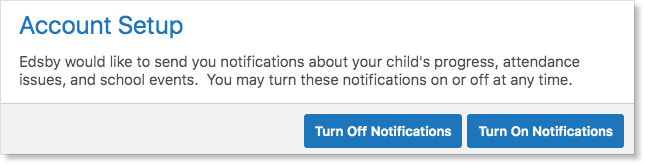
First Login
When you first login to your Edsby account, you will be prompted with the opportunity to turn on Notifications for your account.
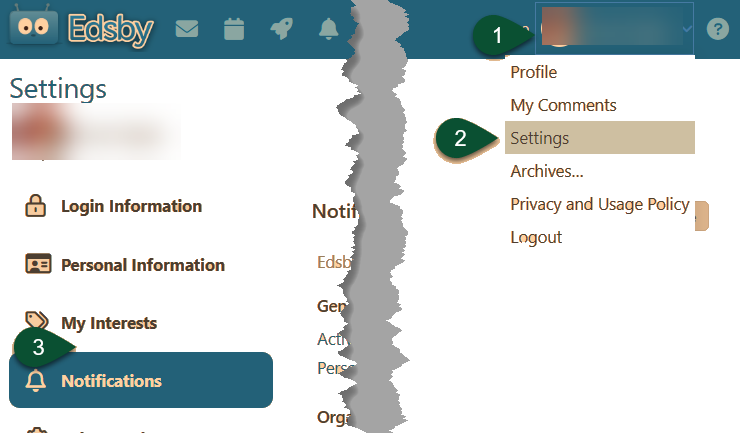
Controlling Notifications
To change what Notifications you receive, go, in Edsby, to the Settings page. Click on your username in the top right, then Settings> Notifications.
What Notifications Do You Want?
There are several settings available. The first,"Activity Digest" will, if turned on, send a daily email with all notifications. This can reduce the number of messages received, but is not immediate.
"Personal" notifications are of messages sent to the person directly, using the Edsby Messages tool.
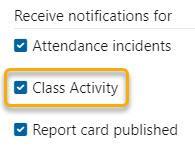
"Class" (or Organization or Group) notifications refers to activity in each of those. Clicking on the name of the Class, Org, or Group, gives options for what events should trigger notifications, and what kind of notificaitons are sent. The first and last are apparent, but "Class Activity" deserves a note. This is triggered when an Assessment is added, Assessments marks are entered, or (if parents have permission to see) when the teacher posts in the class feed.
What kind of Notifications do you want?

"Notification Bell" is the icon that shows in the Edsby webapp (in a browser.)
"Email" is self-explanatory.
On "Mobile" referes to notifications in the app providing you have enabled push notifications for the Edsby App in your phone settings.
